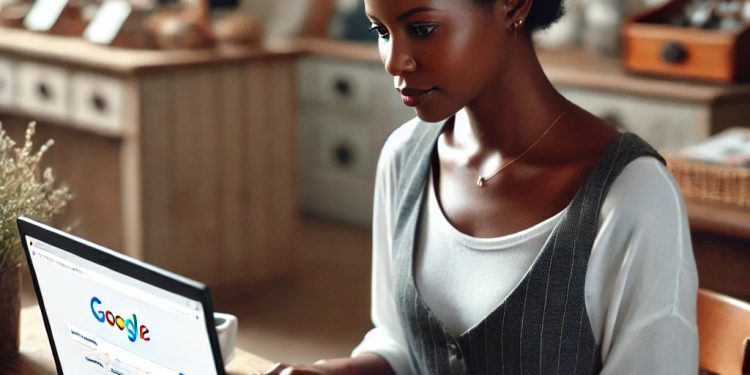It’s a free service that allows businesses to manage their online presence and reach potential customers. By setting up and optimizing your Google My Business profile, you can attract more clients, enhance your local SEO, and provide essential information to your audience. In this article, we’ll walk you through the steps to set up your Google My Business profile.
Step-by-Step Guide to Setting Up Google My Business
Step 1: Sign In to Google My Business
- Visit the Google My Business website: Go to Google My Business and click on the “Manage now” button.
- Sign in with your Google Account: Use your existing Google account to sign in, or create a new one if you don’t have one.
Step 2: Add Your Business
- Enter Your Business Name: In the search bar, type your business name. If it doesn’t appear, click on “Add your business to Google.”
- Choose the Business Category: Select the most appropriate category for your business. This helps Google display your business to people looking for services or products you offer.
Step 3: Enter Your Location
- Add Your Business Address: If you have a physical store, enter the address where customers can visit. For service-area businesses, you can specify the areas you serve instead.
- Verify Your Location: Google may ask for verification of your address by sending a postcard with a verification code. This step is essential to confirm your business location.
Step 4: Add Contact Details
- Enter Your Contact Information: Provide your business phone number and website URL. This information allows customers to reach out to you directly.
- Double-Check for Accuracy: Ensure your contact details are accurate and up to date, as these are the primary ways customers will connect with your business.
Step 5: Complete Your Profile
- Fill in All Business Details: Add your business hours, attributes (such as “wheelchair accessible” or “free Wi-Fi”), and other essential information.
- Write a Business Description: Provide a brief and compelling description of your business, highlighting your services, products, and what sets you apart from competitors.
Step 6: Upload High-Quality Photos
- Add Photos of Your Business: Upload images that showcase your storefront, interior, products, team members, or anything that represents your business well. High-quality photos can attract more customers and increase engagement.
- Use Consistent Branding: Ensure that the photos reflect your brand and provide a visual understanding of your business.
Step 7: Verify Your Business
- Choose a Verification Method: Depending on your location and business type, Google may offer several verification methods, such as a postcard, phone call, or email. Follow the instructions to verify your business.
- Enter the Verification Code: Once you receive the verification code, enter it in your GMB profile to complete the process.
Step 8: Optimize Your Google My Business Profile
- Keep Information Updated: Regularly update your business hours, contact information, and other details.
- Encourage Customer Reviews: Ask satisfied customers to leave positive reviews on your profile to enhance your reputation.
- Respond to Reviews: Engage with customers by responding to their reviews, whether positive or negative.
- Post Updates and Offers: Use the “Posts” feature to share news, events, promotions, and updates to keep customers informed and engaged.
-
Setting up a Google My Business profile is a straightforward process that can significantly boost your business’s online presence and visibility. By following these steps and optimizing your profile regularly, you can attract more local customers, improve your search engine ranking, and provide a better experience for potential clients. Start today, and make your business more discoverable on Google!
Source: Apples Bite